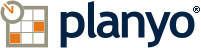- Notre offre
- Découvrez plus
- Essayez un site d'example planyo comme visiteur -- Intégration simple sans propre site web
- Essayez un site d'example planyo comme visiteur -- Planyo Intégré avec propre site web
- Essayez un site d'example planyo comme administrateur
- Nos prix
- Caractéristiques
- Didacticiels
- Planyo FREE
- Planyo PRO / PRO-COMM
- META Site
- Débuter avec Planyo
- Plugin
- Nos prix
- Partenariat
- Aide
- Blog
Ouvrir une session | S'inscrire | Réservation | Français
Vous êtes sur un site de démonstration. N'hésitez pas à faire des réservations d'essai.
API - Planyo Web Services - add_vacation
add_vacation
Description:
Adds a new one-time vacation for given resource or entire Planyo site. To add weekly vacations, see the function set_weekly_schedule.Input:
start_time DateTime required
Vacation start time end_time DateTime required
Vacation end time. In case of day-based resources, enter either the date following the last vacationed date without time or the actual end date with the hour set to 23:59. E.g. to add vacation for the entire day: 1st of January 2013, enter 2013-01-01 23:59:00 as the end time. resource_id int optional
If you specify resource ID, the vacation will be added only for this resource. If you leave this empty, vacation will be added for the whole site. site_id int required
Setting site_id and not specifying any resource_id will add a global vacation (for the whole site). quantity int optional
Enter the number of resources which should be made unavailable. In case you don't work with quantities, you can skip this parameter. You can also use the special value all to vacation all units. Using negative values will be interpreted as forced availability. type int optional
Skip this parameter unless you want to mark the vacation as imported from a Google calendar. In such case set this parameter's value to 2. comment string optional
Describe the vacation. In case of google calendar vacations, enter the unique event identifier. validate bool optional
If set to true and your resource is day-based and the vacation includes start and end times (which shouldn't happen), then the vacation will be corrected automatically to match the day- or night-based character of the resource unit_assignment string optional
Vacations can optionally also be assigned to specific units (specific a single unit or comma-separated list) method string required
must be set to add_vacation language string optional
by specifying a 2-letter (ISO 639-1) language code (all capital letters e.g. EN, DE, FR, ES, IT) you can change the language of the text values returned api_key string required
your API key - Click here to get your key. If your API key uses a hash key, you must also include the parameters hash_key and hash_timestamp.